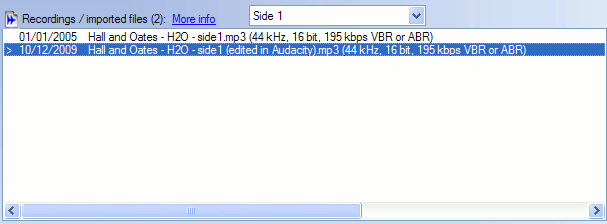

The File History List in the Cleanup Audio window shows all working versions of the currently selected album side, in date order (most recent last). It is intended mainly for users who wish to import existing files or edit their recordings outside VinylStudio. Otherwise, it is not normally necessary to save copies of your files as you work because VinylStudio applies all changes 'on the fly' as and when needed. But if you want to work on a file in another program, and you want that program to use any changes made inside VinylStudio, then you will need to save or export a copy first.
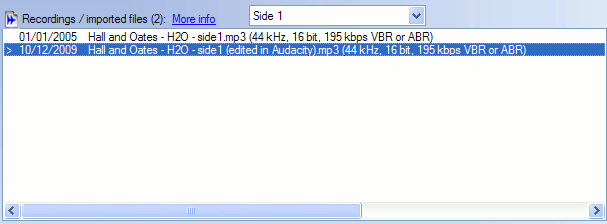
To import an existing sound file, right-click inclick on the  button top-right of the File History List and select Import Sound File. You can elect to leave the file where it is, or to copy or move it into VinylStudio's recordings folder. Note that this only works if you have created an album in the Record window. See Importing Existing Recordings for some additional information.
button top-right of the File History List and select Import Sound File. You can elect to leave the file where it is, or to copy or move it into VinylStudio's recordings folder. Note that this only works if you have created an album in the Record window. See Importing Existing Recordings for some additional information.
To save a copy of a recorded album side, right-click in the File History Listclick on the  button and select Save a Copy. You can either save a copy in VinylStudio's recording folder or to another folder of your choice. If you want to save a copy VinylStudio's recording folder you have to stick to VinylStudio's file naming conventions as described below.
button and select Save a Copy. You can either save a copy in VinylStudio's recording folder or to another folder of your choice. If you want to save a copy VinylStudio's recording folder you have to stick to VinylStudio's file naming conventions as described below.
You can also convert recordings from one file format to another, rename or delete saved copies, and, if desired, use the Set as Default menu option to determine which files is used when saveing tracks and burning specify that CDs should be burned from something other than the most recently saved version (as indicated by a '>' symbol in the list). All of these options are available by right-clicking in the listclick on the  button.
button.
You can also convert recordings from one file format to another, rename or delete saved copies, and, if desired, use the Set as Default menu option to determine which files should be used when saving tracks and burning CDs (as indicated by a '>' symbol in the list). All of these options are available by right-clicking in the listclick on the  button.
button.
To export a file for editing in another program, we recommend saving a copy in WAV format, as this is the format that most such editors are designed to use. Then, when you subsequently edit the file in (say) Audacity, you can simply overwrite it. You may need to shut down VinylStudio (or select another album from the dropdown list) before you can save the file.
If you save a copy to another folder, you can use whatever filename you like. This is probably the easiest (or at least the most familiar) option for most users.
Alternatively, you can save working copies in VinylStudio's recordings folder. When you do this, VinylStudio requires you to use its own naming conventions; you will be prompted for a suffix which is appended to the name of the original file, so that the saved copy might be called, for example:
Elton_John~Greatest_Hits~side1_copy.wav
Please note the squiggles and underscores used in the actual filename.
If you want to make a second copy of such a file outside VinylStudio (or, indeed, a copy of the original recording), you can do so by saving the file with a new suffix, e.g.
Elton_John~Greatest_Hits~side1-edited-in-Audacity.wav
Then, provided that you stick to the naming convention that VinylStudio understands, VinylStudio will pick up the latest file when you select Check for Changes from the Album menu.
For reference, the naming convention that VinylStudio uses for recorded album sides is:
Artist~Album_title~side1<optional suffix>.wav (or .mp3)
Artist~Album_title~side2<optional suffix>.wav
etc.
If you use an external encoder to generate MP3 files, we recommend using Variable Bit Rate (VBR) encoding as this gives the best quality for the minimum file size. Most MP3 encoders include such an option, and will do so by default if you specify different minimum and maximum bitrates for the encoded files.