 in the toolbar beneath the waveform display in the Cleanup Audio window. If you don't like what you hear, select Undo
in the toolbar beneath the waveform display in the Cleanup Audio window. If you don't like what you hear, select Undo  (), adjust the edges of the selection and try again.
(), adjust the edges of the selection and try again.
To cut out an unwanted section of audio, select it (by clicking and dragging) and then click on the Cut and Splice button  in the toolbar beneath the waveform display in the Cleanup Audio window. If you don't like what you hear, select Undo
in the toolbar beneath the waveform display in the Cleanup Audio window. If you don't like what you hear, select Undo  (), adjust the edges of the selection and try again.
(), adjust the edges of the selection and try again.
VinylStudio cross-fades the sound on either side of the cut to make the cut less obvious. Select your desired splice length before you make your cut. Use 'splice length short' if, as is common, you are cutting out very short sections such as bad scratches.
Cuts are shown in the waveform display as a vertical blue dotted line which, as you zoom in, becomes a cross-hatch showing the cross-faded area:
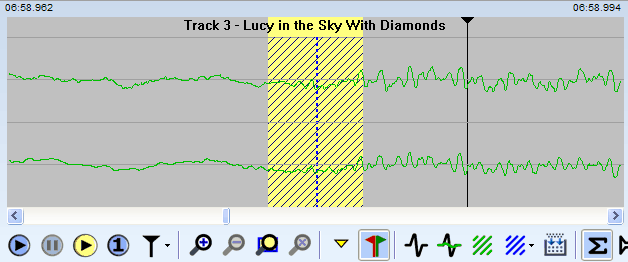
To delete a cut, right-click on it in the corrections list and then click on the  button top-right of the list and select Delete Cut. You can also delete a cut by selecting it in the list and pressing . If you zoom in sufficiently, you can also select a cut by clicking on it in the waveform display.
button top-right of the list and select Delete Cut. You can also delete a cut by selecting it in the list and pressing . If you zoom in sufficiently, you can also select a cut by clicking on it in the waveform display.
Please note that you don't need to use cut-and-splice to eliminate gaps between tracks. And nor should you - just shift-click on the green start-of-track marker in the Split Tracks window and drag it to the right. But if you do want to cut out a section of audio while you are in the Split Tracks window, proceed as follows:
 in the toolbar beneath the waveform display.
in the toolbar beneath the waveform display.The key to this is that VinylStudio preserves your selection and cursor position when switching between windows.
If your recording has a long period of silence at the end, as many do, you can save some disk space by truncating it. To do this, right-click on the waveform display at the appropriate point and then click on the  button above the waveform display and select Truncate Recording at Cursor. Please note that this operation cannot be undone.
button above the waveform display and select Truncate Recording at Cursor. Please note that this operation cannot be undone.