 in the toolbar beneath the waveform display in the Cleanup Audio window. This displays the Patch dialog:
in the toolbar beneath the waveform display in the Cleanup Audio window. This displays the Patch dialog:
( only).
If your recordings contain scratches or dropouts which are too wide for VinylStudio's click repair capabilities, you can use the Patch command instead. This can patch upto 1/4 second (250ms) of audio by reconstructing the damaged section from the music on either side of it.
To patch a section of music in this way, first select it (by clicking and dragging in the waveform display) and then click on the Patch selection button  in the toolbar beneath the waveform display in the Cleanup Audio window. This displays the Patch dialog:
in the toolbar beneath the waveform display in the Cleanup Audio window. This displays the Patch dialog:
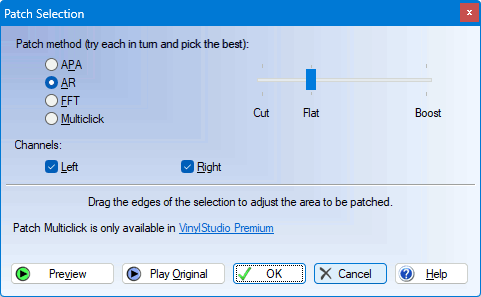
Click on Preview to hear how the patched section will sound, or on Play Original to hear the original, unpatched version. You can try the various patch methods in turn to see what sounds best, although APA is usually a good bet. You can also adjust the selection by dragging either edge to select the damaged area precisely, then click OK to apply the patch permanently or Cancel to discard it.
Note that all of the controls in the toolbar are active while the Patch dialog is open, and that you can undo a patch after you close this dialog if you decide you don't like it.
To delete a patch, right-click on it in the corrections list and then click on the  button top-right of the list and select Delete Patch. You can also delete a patch by selecting it in the list and pressing
button top-right of the list and select Delete Patch. You can also delete a patch by selecting it in the list and pressing
You cannot adjust the width of a patch directly, but if you first delete it you can then adjust the selection and repatch it. Alternatively, just place another patch over the top.
Please note that 'Patch Multiclick' is available in only.